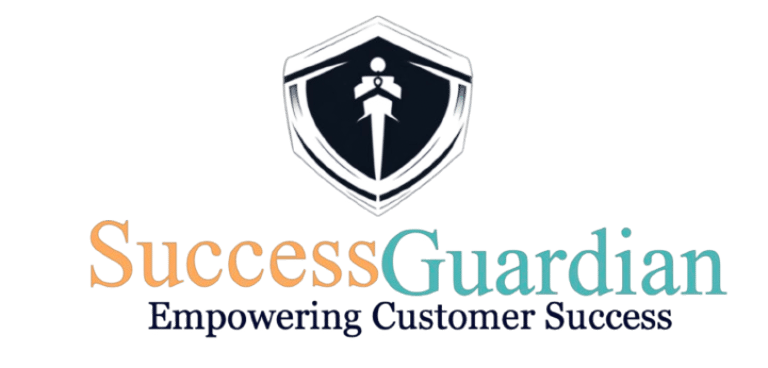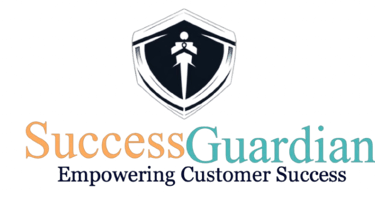Configure a Mixpanel Connection
1. Get a Mixpanel Credentials
Step 1: Sign-in your Mixpanel Account.
Step 2: From Top-right choose which project you want data.
Step 3: After that go to the settings tab in the top right corner and click on Project Settings.
Step 4: In front of you will be the Project Details. Copy the Project Id secret from here. Next Click on Service Accounts in Left Panel
Step 5: Next click on the +Add Service Account button. Enter a name for the account. Example: SuccessBoard-Mixpanel
Step 6: Keep the other values default i.e. Project Role to Consumer and Expires to Never.
Step 7: Click on Add. Copy the Username and Secret from here. And you are done here.
Step 8: Head Over to Mixpanel Connector in SuccessBoard and paste the Credentials and start transferring the data.
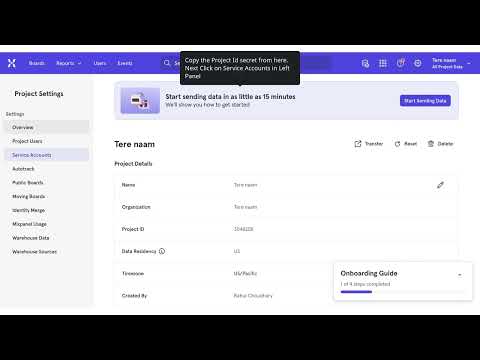
2. Create a Mixpanel Connection
Step 9: Head Over To your Connectors in your SuccessBoard and Go to Mixpanel
Step 10: Enter your Mixpanel Credentials and Hit Submit.
Step 12: You will See your data here, which means the connection works perfectly. Go to the “Map & field” to map your incoming Data.
Step 13: On left are attributes coming from Mixpanel and on right side you have your SuccessBoard Attributes. (You can add more attributes in DataModeler. They all will appear here).
Step 14: Now your data is mapped into the system. You can head over to Customer Board to see it. Data automatically syncs every 24hrs
Need Help. Have more questions? Submit a request
Note: Mapping Won't Work if you don't have any attributes for Users setup in Mixpanel. You must have some form to identify the users. For example: Email Id. You can also do mapping if you have Setup Company Name and First Name setup in Mixpanel